 |
|||||||

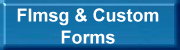
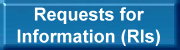
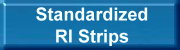
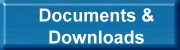

|
|||||||
|
Introduction Where formal communications are required or desired, this group will use 3 custom forms that may be created, edited and printed using flmsg. Flmsg is the formal messaging component of a suite of programs collectively known as the Narrow Band Emergency Messaging System or NBEMS. The programs are authored and supported by Dave Freese W1HKJ. Downloads, Help Files and other information may be found at W1HKJ & Associates. All of the software is cross-platform and open source. The primary NBEMS programs include the modem program fldigi, flmsg and a program (flamp) that can send files in pieces (blocks) where blocks can be repeated to help ensure that the complete file is transferred without errors. While NBEMS is capable of fully error corrected peer to peer (ARQ) connections, the usual mode of operation is one-to-many with forward error corrected (FEC) modes such as Olivia, MT63, THOR and others. Flmsg was developed in 2010 for formal communications over the radio. The software includes a number of message forms such as ICS forms, radiogram, etc. The operator selects the desired form. Once a form type has been selected, the message originator can fill in the fields with the required information. Like most forms programs, such as the widely used Winlink forms, only the data gets sent along with some simple tags that identify the form fields that are associated with the text. The receiving software reconstructs the form making it suitable for viewing, printing or saving (usually as a pdf). The flmsg file can also be sent as an attachment via any electronic method that permits the sending of files. Details on the NBEMS programs are available on the W1HKJ site plus there are many independently produced tutorials available on the web. Some may find the concise NBEMS Guide that was prepared for Maine operators to be useful. The rest of this page will focus on the use of flmsg with one of the custom forms that has been developed for the Interop Group.Why Flmsg? Users of Winlink Express are (or should be) quite familiar with the extensive form set that is available with the program. These forms are unmatched as long as they are used within the Winlink ecosystem i.e. Winlink radio-email, Winlink radio only and Peer to Peer using Winlink Express. The shortcoming occurs when transferring a form from Winlink Express to another communications program. The data will be transferred but the formatting will be lost. Flmsg, while normally used in conjunction with fldigi, is a great stand-alone program for forms. An advantage is that a form created on flmsg can be transmitted via any electronic means that accepts file transfers without losing the formatting. This would include Winlink, VARA Chat, VarAC, packet, email and hand transfer on a thumb drive. All that is needed is that all stations in the network have flmsg. Unlike Winlink Express, flmsg does not have to be registered and non-ham (agency) staff can use it. Another advantage is the use of custom forms. It is fairly simple to create custom forms using basic html. There is also a simplified operator interface that eliminates the clutter of "radio stuff" in the GUI. This will all be explained in the following section. Flmsg User Interfaces Flmsg offers two user interfaces either of which may be selected from the Config - UI menu item. The traditional interface, known as the Expert interface, includes the items needed by a radio operator: mode selection, etc. Includes is a menu for the built in standard forms. It also permits the use of custom forms (html forms created for specific applications or groups). The other interface is the Agency interface. This is simplified and only contains the items needed to create, view, edit and save custom html forms. It has no built in forms. For some historical background on the Agency interface see A Tool for Creating and Transmitting Forms by Radio This was presented at the 2017 Maine Partners in Emergency Preparedness Conference.If you are using flmsg as a standalone that is not tied to fldigi, and you are only using custom forms, the Agency GUI is very clean and efficient. The screen captures below show the UI selection screen (upper left) with Expert unchecked and the Agency interface (lower left). Clicking New Message will bring up a screen that lists the custom forms that have been placed in the C\:user - NBEMS Files - CUSTOM folder. For this example we'll look at the Blank Form that may be used for general ammouncements and so forth. Once the list of forms has been brought up, click the one that you want. This will highlight it. Then click Select. This will bring up the form in your browser. You may then fill out the form. For forms that have already been created, for example a received form or an existing form where you wish to edit the content, you can select View to see the form or queue it for printing, or Edit if you wish to make modifications. For example, if you receive a form with a Reply field, you would use the Edit button. | |||||||
 |
|||||||
|
In the captures below, the image above shows the Blank Form with a sample message that has been composed. Once the form has been filled in, click the Submit Form button just below the form border. A "Save As" dialog will appear. The file will be given a default name but it is generally simpler to give the file an easy to recognize name. The default file extension for all custom forms is k2s. Do not change this. The image at the bottom shows the k2s file as viewed in Notepad++. Note that the message is intact and is easy to interpret because of the tags. As a stand alone, flmsg can be run on a thumb drive. Gold Coast ARC in Sacramento, CA has maintained a stock of thumb drives with flmsg and the custom ARC forms so that they could be easily distributed to shelter volunteers. The custom Interop Group flmsg forms are available as a compressed file on the Downloads page. There are currently 3 forms. 
| |||||||
 |